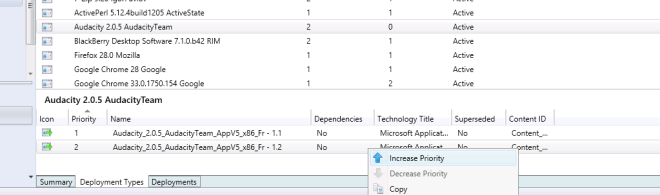The following recipe is to help sequence Google Chrome using AppV v4.
This recipe is a mix of different things I found here and there from other Internet fellas, and some of my own.
I know many of you moved to AppV5 in the past year or so, but AppV4 is still widely used and there seems to be a general consensus on how Google Chrome can be trickier to do using AppV4.
If you’re still downloading Google using that same old EXE setup every regular dude is, stop right there and get/favorite the following URL:
https://www.google.com/intl/en/chrome/business/browser/admin/
This will get you the “enterprise” setup, already in an MSI format.
Once you’ve downloaded a copy of the latest Google Chrome setup in MSI format, start your reference computer (the one with AppV4 Sequencer installed on),
launch the Sequencer (but don’t start your capture yet!) an add the following exclusions to the sequencer:
- \REGISTRY\USER\%SFT_SID%\Software\Microsoft\Windows\CurrentVersion\Internet Settings
- %CSIDL_COMMON_APPDATA%\Microsoft\RAC
- %CSIDL_WINDOWS%\Microsoft.NET
- %CSIDL_WINDOWS%\Installer
- %CSIDL_PROGRAM_FILES%\Google\Update
- %CSIDL_WINDOWS%\Tasks
Also make sure to disable the following capture behaviour:
- “Allow Virtualization of Services”
Start your capture as you normally would (for those purists out there that still make a case of weather it’s a MNT or VFS, this one should be a VFS sequence) and capture the Google Chrome installer by simply running the Google Chrome MSI file.
When I last did this (January 2015) the version of Google Chrome was 39.0.2171.99 and its installation was entirely unnattended, so it should install the same way for you too.
Once the installation is completed, delete the install setup sources by deleting all content under C:\Program Files\Google\Chrome\Application\[version]|installer\*.*; otherwise your AppV bubble will end up being double in size for no reason.
DO NOT LAUNCH GOOGLE CHROME AT THIS POINT!
I know you will be tempted to do so, but something happens at AppV capture time that somehow makes it incompatible with Chrome (haven’t found out what yet). If you do, you’ll see your processor reach 100% usage with many instances of Chrome running and nothing showing up on screen.
Edit both Google Chrome shortcuts – one on the “Desktop” and the other in “All Programs” – by adding the following switches to “Chrome.exe”:
–disable-bundled-ppapi-flash -no-default-browser-check –disable-direct-write http://%5BYourDefaultHomePageUrlAddress%5D
OPTIONAL: Create 4 registry entries (doesn’t always behave as documented by Google, but worth the shot):
- HKEY_LOCAL_MACHINE\SOFTWARE\Policies\Google\Update\AutoUpdateCheckPeriodMinutes, Reg Type of “REG_DWORD” with a value of “0”.
- HKEY_LOCAL_MACHINE\SOFTWARE\Policies\Google\DefaultBrowserSettingEnabled, Reg Type of “REG_DWORD” with a value of “0”.
- HKEY_CURRENT_USER\SOFTWARE\Policies\Google\Update\AutoUpdateCheckPeriodMinutes, Reg Type of “REG_DWORD” with a value of “0”.
- HKEY_CURRENT_USER\SOFTWARE\Policies\Google\DefaultBrowserSettingEnabled, Reg Type of “REG_DWORD” with a value of “0”.
Stop the appV capture and complete your AppV sequence as you normally would.
When at the Editing Shortcuts wizard, you might end up with two sets of shortcuts. It seems like the AppV4 sequencer captures some temporary files. Keep the ones pointing correctly to the chrome.exe binary file by deleting the wrongs ones.
Also make sure the switches for launching binary “chrome.exe” are set correctly:
–disable-bundled-ppapi-flash -no-default-browser-check –disable-direct-write http://%5BYourDefaultHomePageUrlAddress%5D
Here’s the recap:
- Download the latest version of “Google Chrome For Enterprise” (in MSI)
- Set your Exclusions before capturing (1 registry, 5 folders and 1 service)
- Start the capture
- Install Google Chrome
- Delete the setup files
- Edit the Google Chrome shortcuts in order to have the special set of switches
- Edit the 4 registry keys (optional but worth the shot)
- Stop the capture
- Delete the extra set of shortcuts (pointing on temp files)
- Make sure the special set of switches was captured
And you should be done!
Cheers all!
Patrick Pepin
514-992-6442
image taken from: http://www.mtlblog.com/
blog title: “30 free things to do this february 2015 in Montreal”